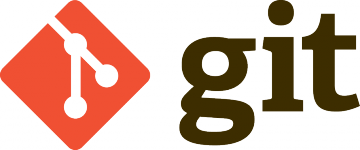Introduction:
In bash scripting, there are times when you need to process a string of space-separated values. A common scenario is when a script receives a string as an argument and needs to handle each word separately. Let’s explore how to convert a space-separated string into an array.
The Solution:
Here’s a simple bash script to do this:
#!/bin/bash
# Convert the first argument into an array
declare -a PARAMS="( $1 )"
# Accessing elements from the array
# The first element is at index 0
PARAM1="${PARAMS[0]}"
# The second element, if present, is at index 1
PARAM2="${PARAMS[1]}"
# Add more elements as needed
Explanation:
- `declare -a PARAMS=”( $1 )”`: This line declares an array named `PARAMS` and initializes it with the words from the first script argument (`$1`).
- `PARAM1=”${PARAMS[0]}”` and `PARAM2=”${PARAMS[1]}”`: These lines assign the first and second elements of the array to `PARAM1` and `PARAM2` respectively.
Example Usage:
Suppose you call your script like this: `./yourscript.sh “apple orange banana”`. The `PARAM1` will be ‘apple’, and `PARAM2` will be ‘orange’.
Handling Errors and Edge Cases:
What happens if the script is run without any arguments or with a single word? It’s important to handle such cases to prevent unexpected behavior.
Conclusion and Further Reading:
This simple technique is handy for numerous scenarios in bash scripting. For more advanced bash scripting techniques, consider exploring other bash related articles in our blog.