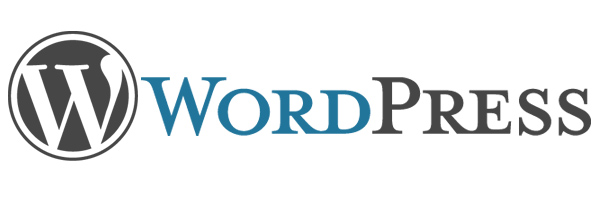I’m using the following procedure to install and configure Linux Malware Detect (LMD):
1. Download it:
# wget http://www.rfxn.com/downloads/maldetect-current.tar.gz
–2013-12-06 16:10:52– http://www.rfxn.com/downloads/maldetect-current.tar.gz
Resolving www.rfxn.com… 129.121.132.46
Connecting to www.rfxn.com|129.121.132.46|:80… connected.
HTTP request sent, awaiting response… 200 OK
Length: 811434 (792K) [application/x-gzip]
Saving to: `maldetect-current.tar.gz’
100%[====================================================================================================>] 811,434 –.-K/s in 0.1s
2013-12-06 16:10:53 (7.51 MB/s) – `maldetect-current.tar.gz’ saved [811434/811434]
2. Verify downloaded package:
# ls -alh maldetect-current.tar.gz
-rw-r–r– 1 root root 793K Apr 13 2013 maldetect-current.tar.gz
# sha1sum -b maldetect-current.tar.gz
fe2b0629ca473997afc717d56dc8e2bc2ec868a8 *maldetect-current.tar.gz
#
3. Unpack archive:
# tar xzvf maldetect-current.tar.gz
maldetect-1.4.2/
maldetect-1.4.2/CHANGELOG
maldetect-1.4.2/cron.daily
maldetect-1.4.2/README
maldetect-1.4.2/files/
maldetect-1.4.2/files/ignore_file_ext
maldetect-1.4.2/files/sigs/
maldetect-1.4.2/files/sigs/rfxn.ndb
maldetect-1.4.2/files/sigs/md5.dat
maldetect-1.4.2/files/sigs/hex.dat
maldetect-1.4.2/files/sigs/maldet.sigs.ver
maldetect-1.4.2/files/sigs/rfxn.hdb
maldetect-1.4.2/files/tmp/
maldetect-1.4.2/files/VERSION.hash
maldetect-1.4.2/files/ignore_inotify
maldetect-1.4.2/files/hexstring.pl
maldetect-1.4.2/files/maldet
maldetect-1.4.2/files/conf.maldet
maldetect-1.4.2/files/clean/
maldetect-1.4.2/files/clean/gzbase64.inject.unclassed
maldetect-1.4.2/files/clean/base64.inject.unclassed
maldetect-1.4.2/files/sess/
maldetect-1.4.2/files/pub/
maldetect-1.4.2/files/internals.conf
maldetect-1.4.2/files/quarantine/
maldetect-1.4.2/files/inotify/
maldetect-1.4.2/files/inotify/tlog
maldetect-1.4.2/files/inotify/inotifywait
maldetect-1.4.2/files/inotify/libinotifytools.so.0
maldetect-1.4.2/files/hexfifo.pl
maldetect-1.4.2/files/ignore_paths
maldetect-1.4.2/files/ignore_sigs
maldetect-1.4.2/files/modsec.sh
maldetect-1.4.2/cron.d.pub
maldetect-1.4.2/COPYING.GPL
maldetect-1.4.2/.ca.def
maldetect-1.4.2/install.sh
#
4. Install it:
# cd maldetect-1.4.2/
# ./install.sh
Linux Malware Detect v1.4.1
(C) 2002-2013, R-fx Networks
(C) 2013, Ryan MacDonald
inotifywait (C) 2007, Rohan McGovern
This program may be freely redistributed under the terms of the GNU GPL
installation completed to /usr/local/maldetect
config file: /usr/local/maldetect/conf.maldet
exec file: /usr/local/maldetect/maldet
exec link: /usr/local/sbin/maldet
exec link: /usr/local/sbin/lmd
cron.daily: /etc/cron.daily/maldet
maldet(12981): {sigup} performing signature update check…
maldet(12981): {sigup} local signature set is version 25
maldet(12981): {sigup} new signature set (260) available
maldet(12981): {sigup} downloaded http://www.rfxn.com/downloads/md5.dat
maldet(12981): {sigup} downloaded http://www.rfxn.com/downloads/hex.dat
maldet(12981): {sigup} downloaded http://www.rfxn.com/downloads/rfxn.ndb
maldet(12981): {sigup} downloaded http://www.rfxn.com/downloads/rfxn.hdb
maldet(12981): {sigup} downloaded http://www.rfxn.com/downloads/maldet-clean.tgz
maldet(12981): {sigup} signature set update completed
maldet(12981): {sigup} 11362 signatures (9490 MD5 / 1872 HEX)
#
5. Edit configuration file to send e-mail notifications to administrator:
# conf /usr/local/maldetect/conf.maldet
# The destination addresses for email alerts
# [ values are comma (,) spaced ]
email_addr=”taras@shkodenko.com”
# ls -alh /usr/local/maldetect/conf.malde*
-rw-r–r– 1 root root 4.3K Dec 6 16:12 /usr/local/maldetect/conf.maldet
-rw-r–r– 1 root root 4.3K Apr 9 2013 /usr/local/maldetect/conf.maldet-2013-12-06.bak
# sha1sum -b /usr/local/maldetect/conf.malde*
8f28ec69d1007120d4b96f99cb14eb219091134d */usr/local/maldetect/conf.maldet
586016e43d31454e683320c18fe79c7e9e3273ce */usr/local/maldetect/conf.maldet-2013-12-06.bak
#
6. View cron job shell script which was added to run malware check on daily basis:
# more /etc/cron.daily/maldet
#!/bin/bash
# clear quarantine/session/tmp data every 14 days
/usr/sbin/tmpwatch 336 /usr/local/maldetect/tmp >> /dev/null 2>&1
/usr/sbin/tmpwatch 336 /usr/local/maldetect/sess >> /dev/null 2>&1
/usr/sbin/tmpwatch 336 /usr/local/maldetect/quarantine >> /dev/null 2>&1
/usr/sbin/tmpwatch 336 /usr/local/maldetect/pub/*/ >> /dev/null 2>&1
# check for new release version
/usr/local/maldetect/maldet -d >> /dev/null 2>&1
# check for new definition set
/usr/local/maldetect/maldet -u >> /dev/null 2>&1
# if were running inotify monitoring, send daily hit summary
if [ "$(ps -A --user root -o "comm" | grep inotifywait)" ]; then
/usr/local/maldetect/maldet --alert-daily >> /dev/null 2>&1
else
# scan the last 2 days of file changes
if [ -d "/home/virtual" ] && [ -d "/usr/lib/opcenter" ]; then
# ensim
/usr/local/maldetect/maldet -b -r /home/virtual/?/fst/var/www/html 2 >> /dev/null 2>&1
/usr/local/maldetect/maldet -b -r /home/virtual/?/fst/home/?/public_html 2 >> /dev/null 2>&1
elif [ -d "/etc/psa" ] && [ -d "/var/lib/psa" ]; then
# psa
/usr/local/maldetect/maldet -b -r /var/www/vhosts/?/httpdocs 2 >> /dev/null 2>&1
/usr/local/maldetect/maldet -b -r /var/www/vhosts/?/subdomains/?/httpdocs 2 >> /dev/null 2>&1
elif [ -d "/usr/local/directadmin" ]; then
# DirectAdmin
/usr/local/maldetect/maldet -b -r /var/www/html/?/ 2 >> /dev/null 2>&1
/usr/local/maldetect/maldet -b -r /home?/?/domains/?/public_html 2 >> /dev/null 2>&1
else
# cpanel, interworx and other standard home/user/public_html setups
/usr/local/maldetect/maldet -b -r /home?/?/public_html 2 >> /dev/null 2>&1
fi
# scan default apache docroot paths
if [ -d "/var/www/html" ]; then
/usr/local/maldetect/maldet -b -r /var/www/html 2 >> /dev/null 2>&1
fi
if [ -d "/usr/local/apache/htdocs" ]; then
/usr/local/maldetect/maldet -b -r /usr/local/apache/htdocs 2 >> /dev/null 2>&1
fi
fi
#
You can edit it to add your web server specific layout if it does not looks like: cPanel, DirectAdmin, Plesk or any of other shown above.